Add Currency
Setting the currency format of the store by selecting the currency for the online sale of products. Currently, the website can choose one currency and if the order is already completed, it will not be able to change the currency.
1. Go to menu “E-Commerce”
2. Go to the menu “Currency”
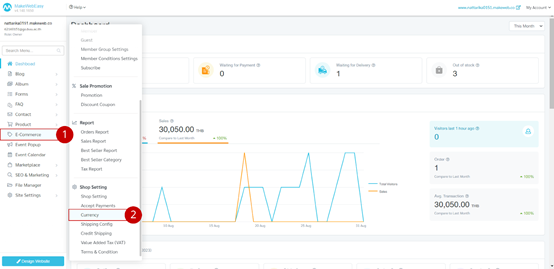
3. Select currency once an order has been made, it is not possible to change the currency.
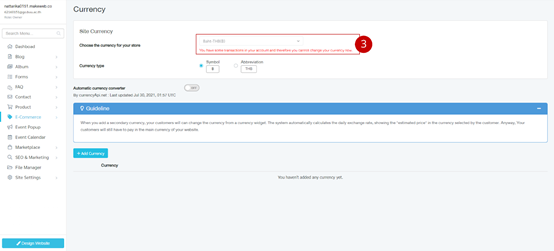
4. Choose the currency format. There are 2 types to choose from: symbol (฿) and code (THB).
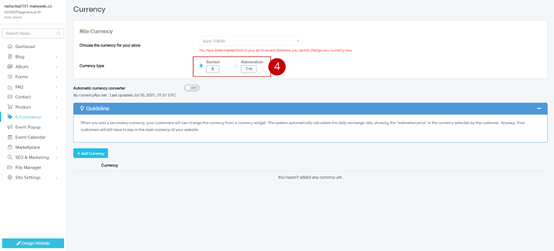
5. The system has an automatic currency converter, so if you want to add a backup currency, your customer can change the currency through the Currency Widget, the system will automatically adjust the value by showing an approximate value, however, your customer will still have to pay in the main currency of your site.
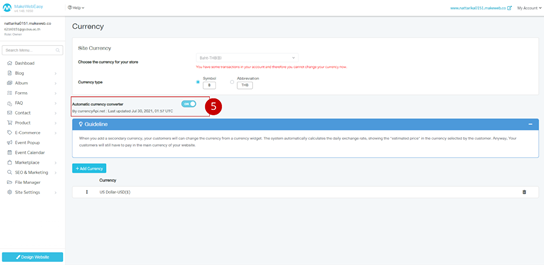
6. Click on the button “Add Currency”
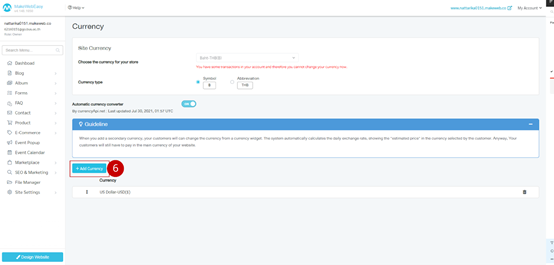
7. Select the desired currency.
8. Click on the button “Add”
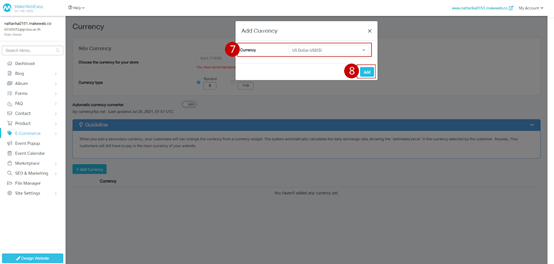
Additional advice:
Setting up the currency widget users can learn here Customize Header.
