Add Online Forms
The system used to create surveys or questionnaires, if it is an online shop, can create a form if it is a distributor, or a company website, it can create an application form.
1. Go to the “Forms” menu.
2. Go to “All Forms”.
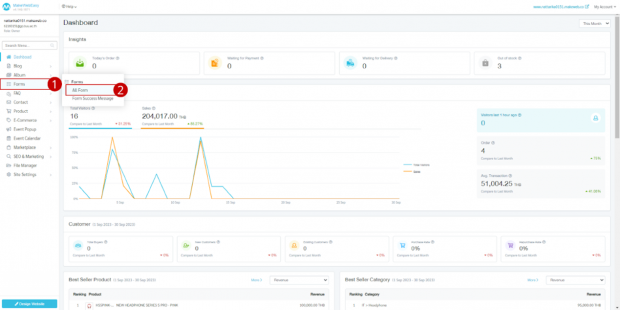
3. Click the “Add Forms” button.
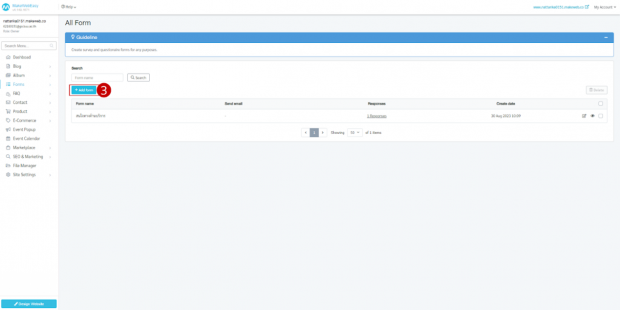
4. Fill in the form name.
5. Fill in the form details.

6. The system will ask the user to select the desired form column. According to each type of use as follows:
- Short Text: A box for entering short information.
- Paragraph: Used to enter descriptive text that is longer than short text.
- Email: Email information
- Number: Telephone number information
- Date: Date information
- Time: Time information
- Checkbox: Answer choices in a box. By ticking more than one check mark.
- Radio: circled answer choices. You can only choose 1 option.
- Dropdown: List of answer choices. You can only choose 1 option.
- File Upload: Upload image or document files. according to the supported file extensions
- Accept Terms Checkbox: Terms & Conditions agreement box
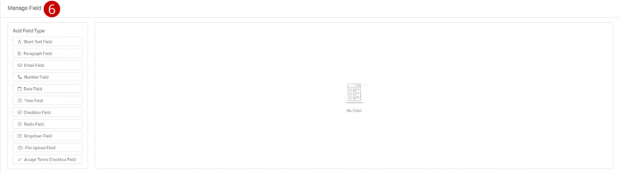
7. When finished, select the required form fields. For example, in the Short Text column, the system will display capital to set the data entry column.
8. Click the “Save” button.
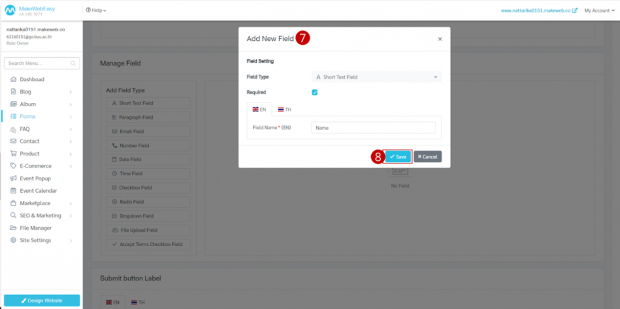
9. When the form fields are added successfully, the system will display information on the added form fields.
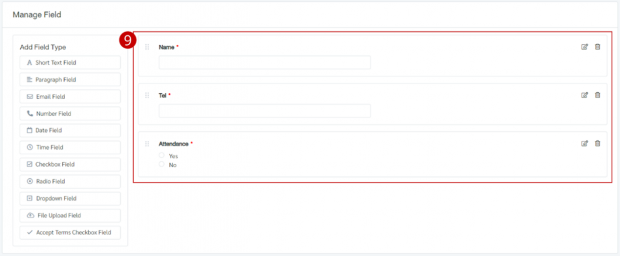
10. Enter text for the form submit button.

11. Turn on/off sending emails to fill out forms. and add an email address to which the form can be sent.

12. Click the “Save” button.
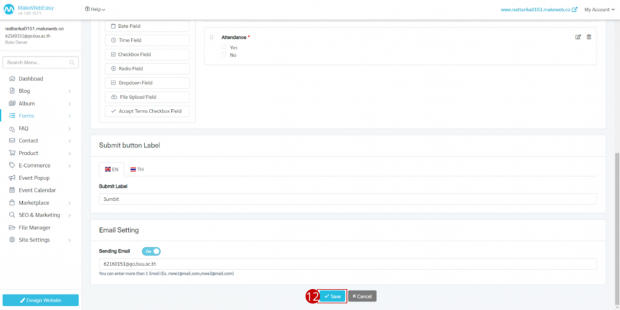
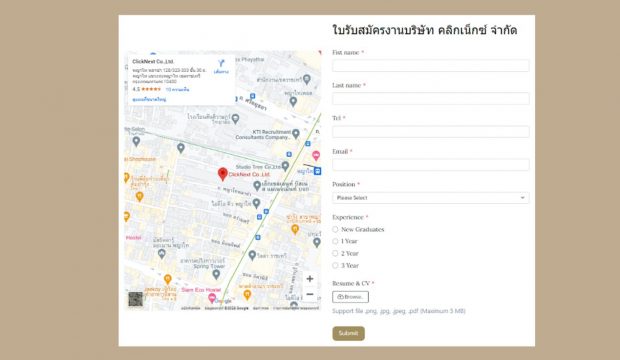
Form display results
Instructions : Users can bring the form to display on the website by adding page and adding widgets by selecting the form.
