Add Page
A page is a website page that displays information about that business website. It is divided into two types, as follows:
- Custom Page
- System Page
1. Custom Page is a page where users can customize the page design themselves. The method of creation is as follows:
1.1 Example of making a Custom Page
1. Go to the “Page” tab.
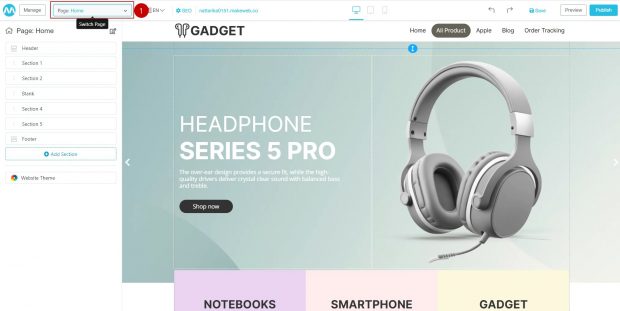
2. Click the button “Manage Pages”
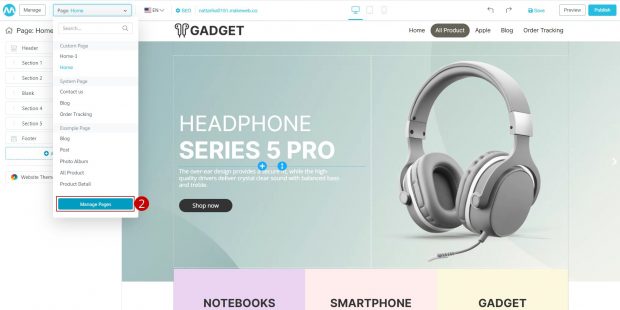
3. Click on the “Add Page” button.
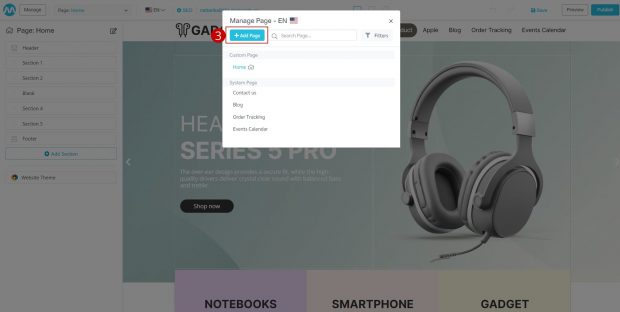
4. In the case user wants to set the blank page, click on “Blank Page” button.
5. If user wants to use the system template, there are 2 sections to choose from:
- About us page
- Service page
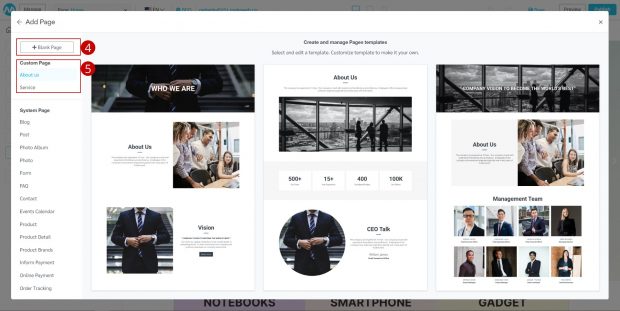
6. Hover your mouse over the template you want to select.
7. Click on the “Select” button to select the desired template.
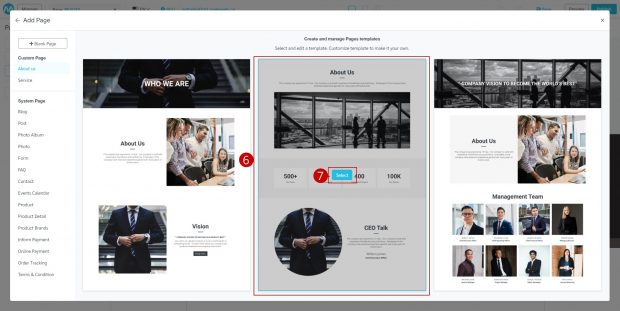
8. Fill in the information on the page (Page Info), consisting of:
- Page name
- URL is the address of the page. It follows the name of the website, such as www.makewebeasy.com/aboutus, etc.
Tips: When setting the address on the page, it is recommended to set it in English. - Create header menu , meaning the page will be displayed as a menu of the website in the upper menu (Header). If we do not select the page, it will not be displayed in the header menu.
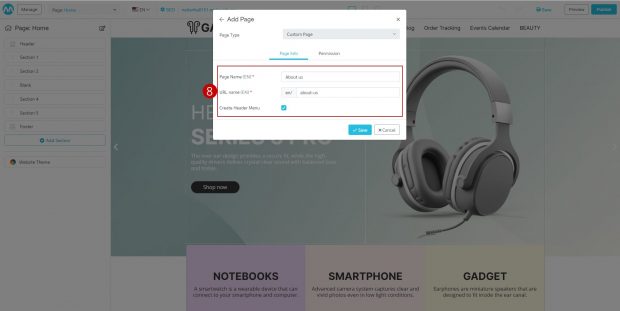
9. When finished setting page information, click on the second tab, “Permission” to set page access rights.
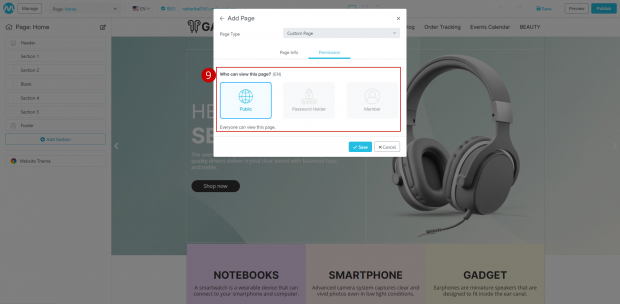
You can set access rights or Page Permission. The default value is “Public” with page access rights. Can be divided into 3 types as follows:
Public: Open the page to the public.
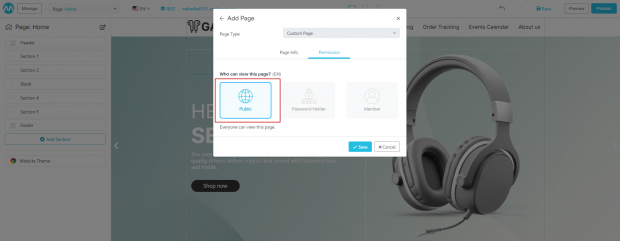
Password Holder: You must enter your password before entering the page. And you can set a description on the password page yourself.
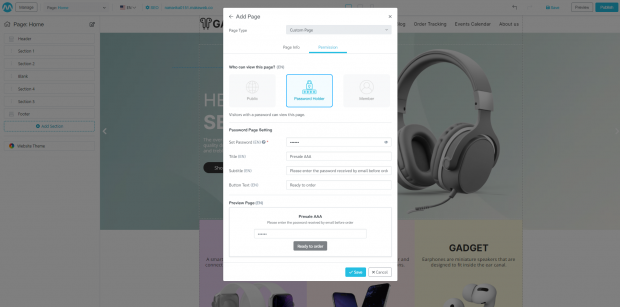
Member: Only members can enter this page. Users can choose whether all members or groups of members have access to this page.
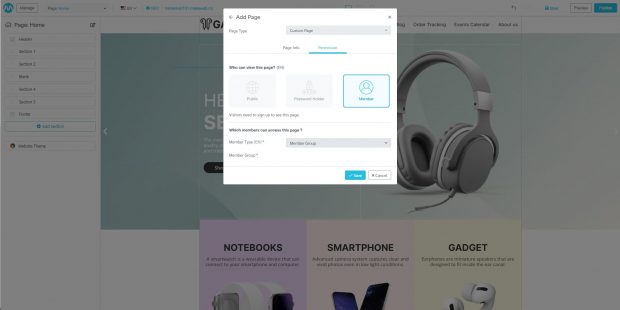
10. Click on the “Save” button.
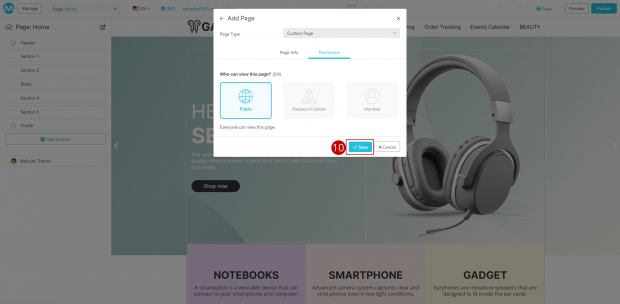
11. When everything is done, the system will take you to the page the user just created, which users can manage and customize by themselves. For example, edit text, add section, manage page information such as adding, deleting, changing images, etc.
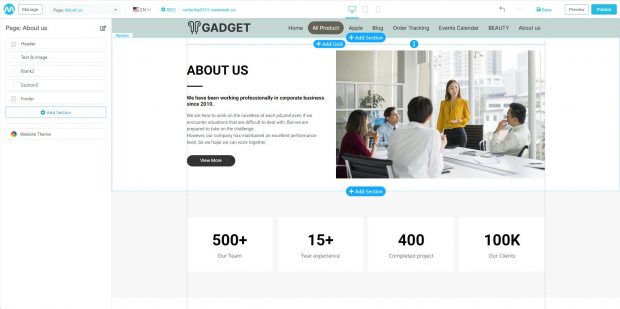
2. System Page is a page that comes from the system. To create a System Page in various formats, you can click to see it as follows:
- Blog
- Post
- Photo Album
- Photo
- Form
- FAQ
- Contact
- Product
- Product Detail
- Product Brands
- Inform Payment
- Online Payment
- Order Tracking
- Terms & Conditions
