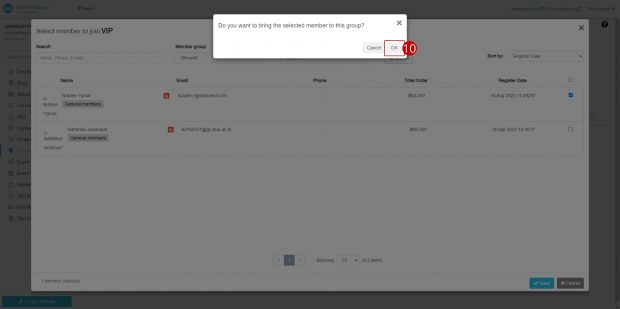Group Membership System
Set up a membership group; the store owner can group the customers who are members according to the store’s terms, the price starts when the customers sign up for membership, everyone will be in the general membership group. If the store owner wants to group the members, it can be done like this:
1. Go to the menu “E-Commerce”.
2. Go to the menu “Customer” > “Member Group Settings”.
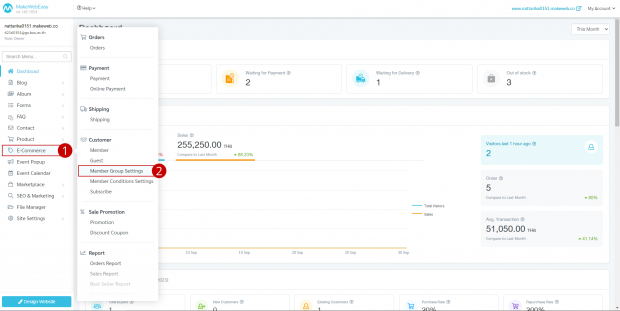
3. Click on the button “Add Member group”.
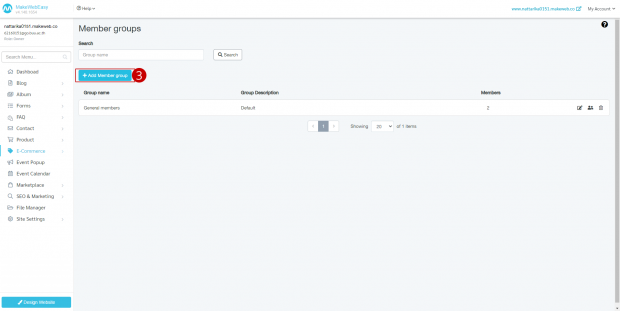
4. Enter the name of the member group and details.
5. Click on the button “Save”.
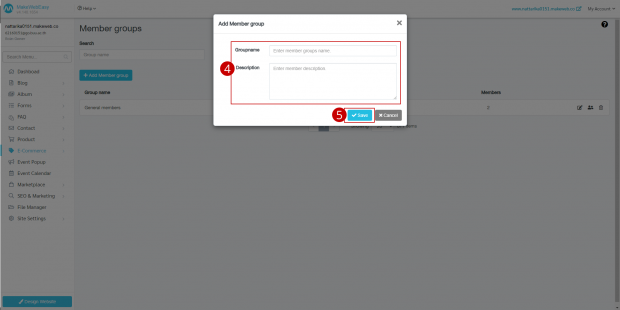
6. To move members from the general member group to the newly created VIP member group, click on the “People icon”.
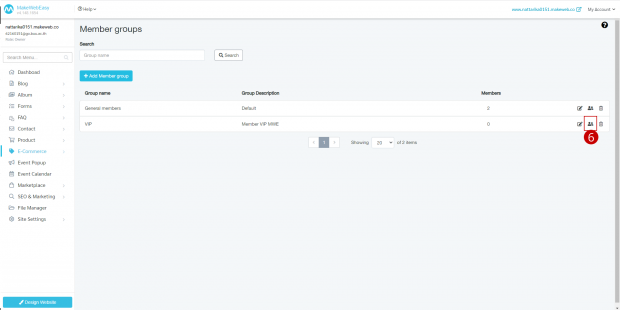
7. When you have already entered the group, click on the button “Add member to join group”.
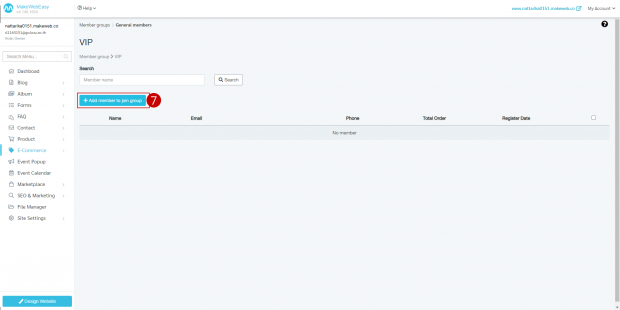
8. Click to select the members you want to join the group.
9. Click on the button “Save”.
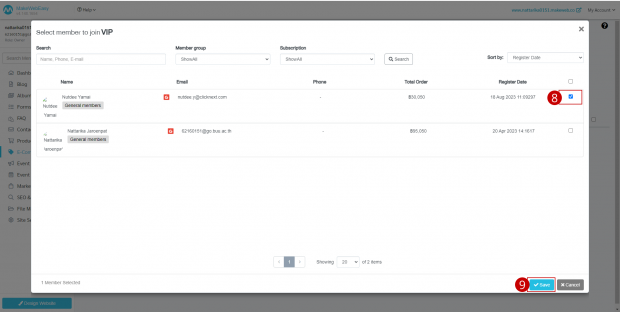
10. The system will confirm again whether you want to add the selected member to this group, click the “OK” button, and the customer information in the regular member group will be transferred to the new group.