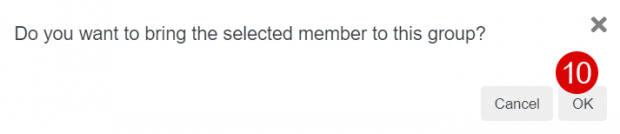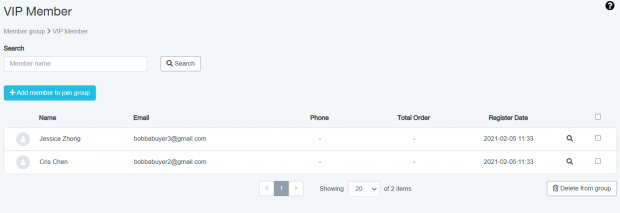Setting Up a Group for Members
Setting up a member group allows store owners to divide customers into several groups according to the store’s condition. In default, customers who are already a member will be in the general member group. If you want to add more group, you can follow these steps:
1. Navigate to Manage
2. Select Customer > Member Groups
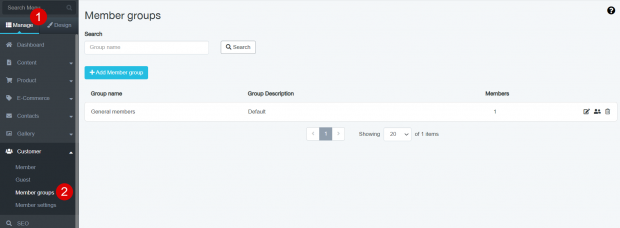
3. Click on the + Add member group button
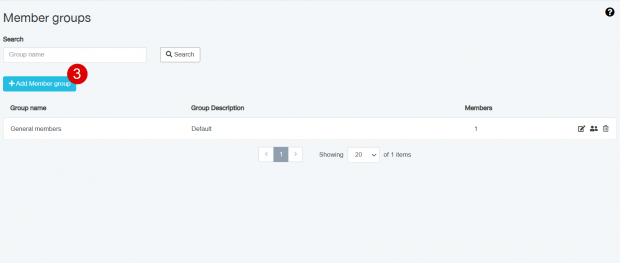
4. Enter a member group name and description
5. Click the Save button
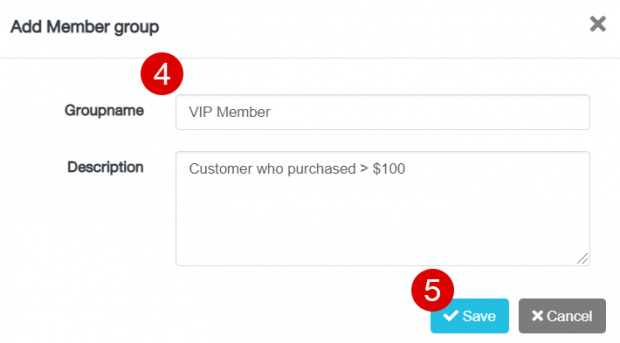
6. To move a member from general member group to a new VIP member group, you can simply click on the people icon
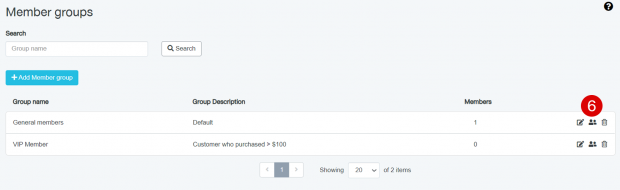
7. Once you’ve entered the group successfully, click on + Add member to join group
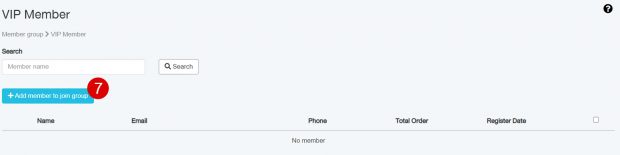
8. Click on the member you want to join the group
9. Click the Save button
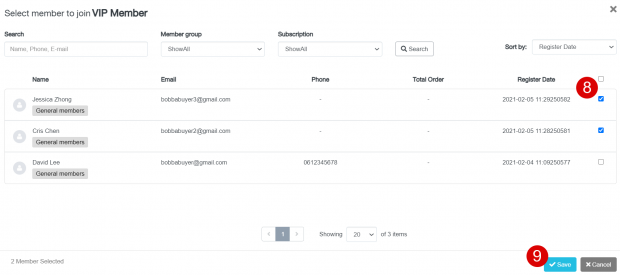
10. The system will once again confirm if you want to bring the selected members to enter the group. Once you click OK, the members will be moved to the VIP group